Hi Friends!
It
took me several years before I finally felt my computer center management was
running smoothly. Computers are very
common in households today; however, I work in a community where most of my
students don’t have access to a computer at home. They come into my classroom with little to no
experience on the computer. Therefore, I
always start the beginning of the year with the very basics.
I
want to share some simple tips on how to fix common problems that you may run
into when managing your computer center.
Problems
and Solutions:
1.
Students
click on areas of the computer that you don’t want them to. For example:
folders get renamed with random letters and numbers, settings on the
computer change, random applications are opened up, etc.
Solution:
Remove everything from the computer’s desktop
that you don’t want them to click on. I
literally hide all of my folders and only leave things on my desktop that
students can click on. If you have macs,
my dock at the bottom of the screen only has safari and applications my student
can use. I remove everything else and
don’t leave anything to chance.
2.
Students
interrupt my small group because they don’t know how to play a game or need help
troubleshooting.
Solution:
I
usually have one or two students that are proficient on the computer and I
utilize them A LOT. They become my
“computer wiz”. I train these helpers
one-on-one so that when students need help, they become troubleshooters. Students ask my computer wiz for help and if
they can’t solve it, my computer wiz asks me for help. If you train your students well, students
will rarely ask you for help. The only
time students would ask me for help was when they needed a password or the
Wi-Fi was down.
3.
Students
don’t know how to quit a game/website and change to a new game/website.
Solution:
Have
students ask your computer wiz for help.
I
also use a website called only2clicks.com to help me manage all of the websites
I allow students to go on. Click here to read my previous post about it
and get more info! My only2clicks
website is by far my favorite secret weapon for computer management. It has made my students super duper
independent on the computer. You can
make your own only2clicks web link and make it on your web browser homepage. Since I use it as my homepage, I tell my
students that if they want to change the website all they have to do is close
the window by clicking on the little red circle at the top left corner, then
re-click the safari button on the dock.
Then my homepage with all of my websites are up again and students can
choose a new website.
Here's what it looks like:
4.
Students
wear headphones and can’t hear themselves getting loud. Usually a student will start singing along
with the computer and they don’t realize that they are singing really, really
loud.
Solution:
Assign a classroom quiet monitor during
centers and have them remind students to be quiet.
5.
Children
play the same game over and over.
Solution:
Offer
a variety of websites/games to play.
Make sure you teach students how to play each game so that they don’t
just stick to one that they know. Also,
if students always choose the same game, you can remove that game from the
computer for a little while so they no longer have that option.
I hope this helps! Let me know if you have any other suggestions or questions regarding this topic.
If you would like me to cover a specific tech topic for my Tech Tip Tuesdays please feel free to let me know. I'm open to blogging about your suggestions!




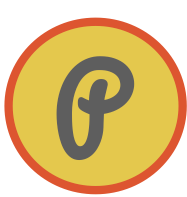










Thanks! I've never heard of only2clicksaway.com. I'll have to try it out!
ReplyDeleteSara
Polka Dot Kinders